*NOTE* PALFISH IS ON A “HIRING FREEZE” AND POSSIBLY ONLY HIRING FILIPINO TEACHERS. Here are some other opportunities to teach English online you may find helpful:
» Best Companies to Teach English Online
» Platforms to Teach English Online to Korean Students
» Platforms to Teach English Online to Japanese Students
As of the end of July 2021, changes have come to affect PalFish and all online tutoring companies based in China because of recent laws affecting China’s after-school tutoring industry. The primary changes include decreased demand/open teaching hours, pay cuts and the loss of jobs for foreign-based teachers (teachers that live outside of China).
Essentially, China has outlawed the employment of foreign tutors/teachers who do not reside in China. I believe this means a complete end to online English teaching jobs from companies based in China. But some are trying to pivot to an international market to work with students outside of China.
You can check out the official PalFish Facebook page for up to date information or download the app and try to apply there. At this moment, their last post dates from December 2021, stating they are *supposedly* hiring again. However, from what I can tell, no movement has actually been made to begin hiring teachers again.
As things are still uncertain, and Palfish claims to be going international, I’ve left this guide up for now in case they bounce back. Thanks!
This guide shares the step-by-step process for applying to PalFish with tips that’ll help you pass the PalFish application, so you can start earning money as an online English teacher ASAP.
PalFish is an online platform where Chinese students can connect with English teachers to better their speaking abilities through paid course instruction (Official Kids Course) or private tutoring sessions (FreeTalk).
I taught with PalFish for two years and fell in love with the freedom it gave me to work from home and supplement my income. The work is extremely convenient because all the teaching is done on your phone. And with the Official Kids Course, all lesson planning is taken care of for you.
That means teachers just have to pass the application process, show up, and have fun teaching students English! The only “difficult part” is the PalFish application, which just takes a little prep time.
Here’s how to prepare for the PalFish teacher application, set up your profile and classroom, ace the PalFish interview and start teaching English online! And if you’re curious what it’s really like working as an online teacher, peep my pros and cons of teaching English online.
This post may contain affiliate links, meaning at no additional cost to you, if you click my links and make a purchase, I may earn a small commission. Learn more on my disclosure page. Thank you for your support!
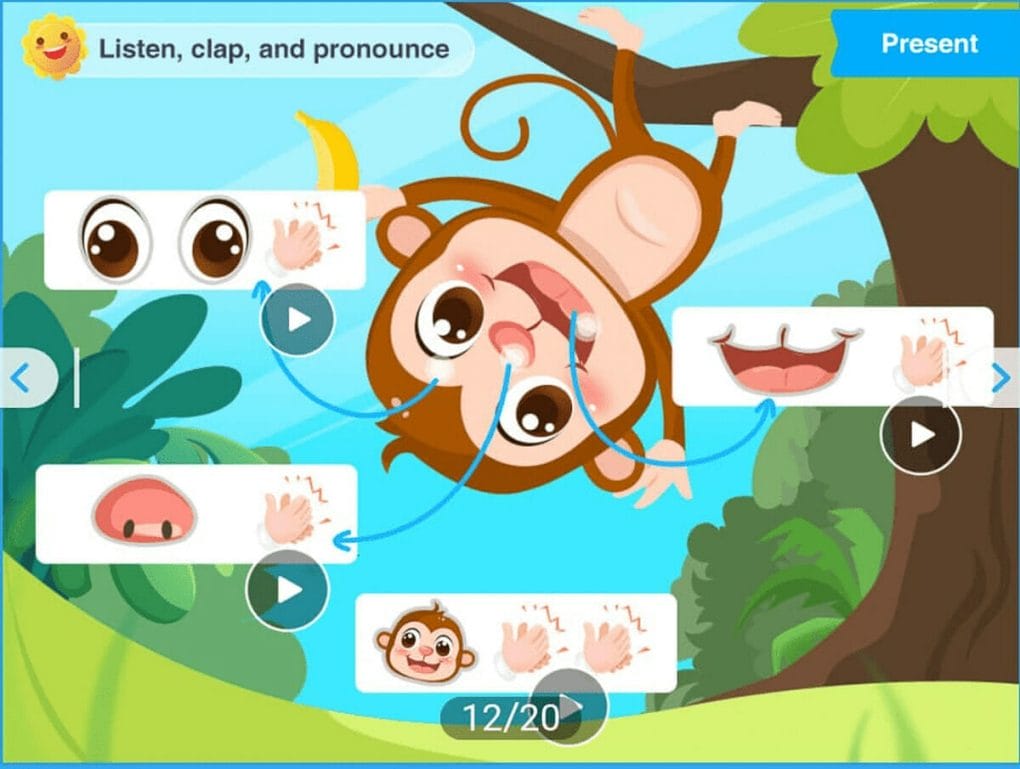
Two Ways to Teach with PalFish
There are two ways to teach with PalFish: FreeTalk and the Official Kids Course or OKC. I recommend checking out my honest PalFish review and my guide detailing PalFish’s salary and benefits for a deeper dive into these two ways of teaching English with PalFish, but otherwise, here’s a brief summary.
PalFish FreeTalk – No Application or Interview Required
Think of PalFish’s FreeTalk as private language exchanges between you and a student. There is no application needed for FreeTalk, and you set your own per minute rate. Teachers or tutors do not need to pass an interview and do not necessarily need a TEFL or degree either. However, a better-optimized profile will attract more students.
PalFish Official Kids Course – Application and Interview Required
The Official Kids Course (OKC) is a structured program where students pay for PalFish courses, and PalFish then pays teachers a set rate to lead the lessons. Teachers with the OKC program enjoy zero lesson planning, better opportunities for bookings, and the chance to earn referral bonuses.
To teach with OKC, you first need to pass the PalFish teacher application and interview. I’ll get to that next!
To teach with the OKC, you must meet the PalFish requirements:
- Be a native English speaker from the US, UK, Canada, Ireland, Australia, or New Zealand. Unfortunately, PalFish does not usually accept applicants from South Africa.
- Have a TEFL certificate
- Pass the application and interview process
- Have a blue t-shirt
- Have a smartphone
Need a TEFL certificate?
For aspiring teachers looking to teach English with PalFish, I recommend a cheap online TEFL course like ITTT TEFL to check off this job requirement. There’s no need to go with something crazy expensive. Just be sure to choose something with at least 120 hours!
The PalFish Teacher Application + Interview Process
Now that we’ve covered the basics, here’s that step-by-step guide for applying to teach English online on the PalFish app!
1. Download the PalFish App
The very first step is to download the PalFish App. The whole application process actually takes place on your phone! There isn’t really a PalFish website, other than this one webpage that details PalFish’s hiring process.
2. Sign Up for PalFish
Once you’ve downloaded the app, you’ll need to sign up for PalFish with your phone number.
After you sign up with your phone number, you should receive a verification code via text message that needs to be entered to complete the signup process. Sometimes the phone number verification isn’t the greatest, and you may need to request the verification text a few times, or wait a day or two and try again.
3. Set Up Your PalFish Profile
Now it’s time to tell PalFish who you are! Share your education and work qualifications, and set up a profile that will entice students to book with you once you’ve passed the interview.
Fill Out Your Basic Info:
- Pick a username – mine is BrittanyTeacher!
- Enter your personal details like full name, gender, DOB, phone number, email address, password, etc.
- Disclose your nationality and upload a scan of your passport
- Upload an Avatar Photo for students – a fun and cutesy photo that shows your face.
- Upload a professional photo for PalFish – a vertical headshot with a white background, a passport photo should be fine.
- Upload at least 3 additional photos to show off who you are – photos of you with students, your hobbies, your family, whatever you want to share as long as it’s appropriate for school.
- Select 5 tags or ‘keywords’ about you from a list created by PalFish. My priority tag is travel and my remaining 4 are: abroad, humorous, cat lover, photography
- Set your rate for FreeTalk – I set my rate as ¥5.0/min, a rate I’ve never actually used because I’m an OKC teacher, but it still must be set
- Set up your payment details – either bank deets or Payoneer account email
- Choose your weekly schedule – you can change this later, just be sure to choose at least 7 open slots per week
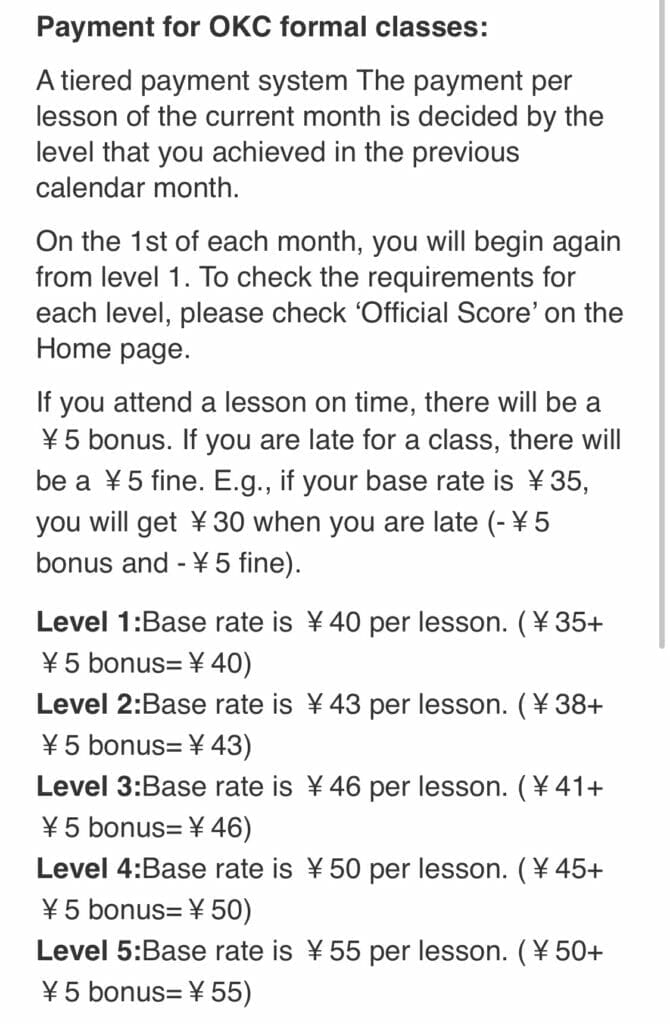
Sign Up for a Payoneer Account
To receive payment for your teaching hours at PalFish, you’ll need to add your direct deposit bank details or sign up for a Payoneer account, a website similar to PayPal.
I personally opted for Payoneer because I didn’t feel comfortable giving my direct bank details to PalFish. This way, all payments go to Payoneer, and I can transfer from Payoneer to my bank account at home.
Payoneer does charge fees for transfers. With each monthly paycheck from PalFish, I incur about $4 of fees, which actually isn’t too bad.
Sign up with my Payoneer referral link, and we both get a $25 reward after your first $1,000 in payments!
Education and Work Experience
Just like any other job application, PalFish wants to see your teaching experience (if any), your TEFL certificate or teaching qualifications, your educational background, and your overall work experience.
The education section will ask for your highest level, and the dates of your degree/diploma. The work experience section simply asks for your latest job position details. The teaching experience portion is your opportunity to share any previous positions working with kids.
You will also need to upload your TEFL certificate or proof of a degree in education/teaching license to be eligible to teach with PalFish English.
PalFish Text Intro
When you fill out your bio, try to make it visually appealing, easy to read, and professional. The students want to get to know you, and the parents want to make sure you’re qualified to teach their kids.
Emojis are big in China, so I recommend using a lot of them. In my bio, I introduced myself and shared where I’m from, my TEFL and degrees, my teaching style, and a bit about my hobbies. The text intro needs to be at least 100 words.
PalFish Audio Intro
After the text intro, there’s a field that asks for a recorded audio message, which is meant to showcase your voice, accent, and manner of speaking. My audio intro is 51 seconds long, but I believe the minimum is 30 seconds. In mine, I share pretty much what I shared in my text intro.
When you record, remember to speak slowly, clearly, and to enunciate. This is a test to see if the student and parent can understand you.
Here’s exactly what I said in my audio intro:
Hello, my name is Brittany. I am 28 years old,
and I am from Madison, Wisconsin, in the United States.
My state is famous for cheese and cows.
I went to the University of Wisconsin, Madison.
I studied speech therapy and spent many years in the classroom helping many students just like you practice their speech.
After college, I got a 150-hour TEFL certificate.
I moved to South Korea to teach for two years.
My teaching philosophy is to be positive and enthusiastic.
I think learning should be fun!
I look forward to speaking with you, goodbye!
Feel free to use this as a basis for your audio intro, of course, tailored specifically to you and your experience! I also recommend writing down your script to make the recording easy and smooth.
PalFish Video Intro
The video intro is a recorded video meant to show your classroom set up, your props and TPR and put your attitude and personality on display. Before you record your video, make sure you have a nice background set-up.
The video should be about 2 minutes long, and again it’s important to speak slowly, clearly, and to enunciate. It’s also important that you act excited and happy and mention your use of props. Unfortunately, you can’t read off a script because you need to speak directly to the camera.
Here’s what I said in my video:
Welcome to my classroom! My name is Brittany, and you can call me Brittany Teacher.
I’m from the United States in a small town called Madison, Wisconsin
In Wisconsin, we have a very neutral accent, and we speak slowly and enunciate our words – that makes me easy to understand!
In Wisconsin I got my bachelor degree in speech therapy so I have a lot of experience helping young students practice their speech and correct their mistakes.
I also have many years of experience volunteering in classrooms helping students learn English and practice their speech.
I have a 150-hour TEFL certification to teach English abroad.
I have taught English in South Korea for the past two years,
and now I’m teaching English in Vietnam.
I love teaching kids! I think it’s rewarding to see kids grow and improve their speaking abilities.
I’m a very fun, positive and energetic teacher!
I like to make sure students feel safe and confident in the classroom and that they’re having fun while learning.
In my classroom, I like to use many props, so students can have fun while learning.
I also like to use flashcards so they can see the picture, read the word, and better memorize the vocabulary.
I can’t wait to meet you and speak English together!
Thank you so much and I’ll see you soon! Goodbye!
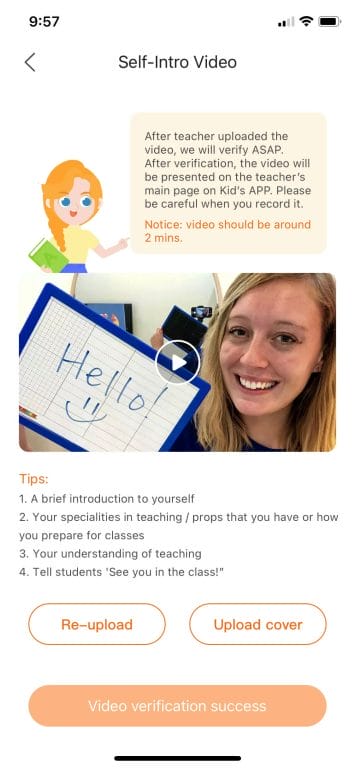
Auto Reply Message
You also need to record a short little auto message that students will receive when chatting with you for the first time. It should be about 10 seconds.
Here’s mine:
Hello, I’m Brittany Teacher – welcome to class!
I hope you’re ready to learn.
I look forward to speaking with you soon!
PalFish Classroom Set-Up
Your classroom should be set up somewhere that is clean, quiet, and has access to fast WiFi.
I recommend setting up your teaching space against a blank wall and hanging backdrops, props, and toys around your space to make it fun for students.
PalFish wants to see that you have in your backdrop:
- Your name big enough and easy enough to read
- The PalFish Fish logo
- Visually attractive backdrop – my current classroom has a massive map behind me
- Props like puppets, stuffed animals, a whiteboard, etc.
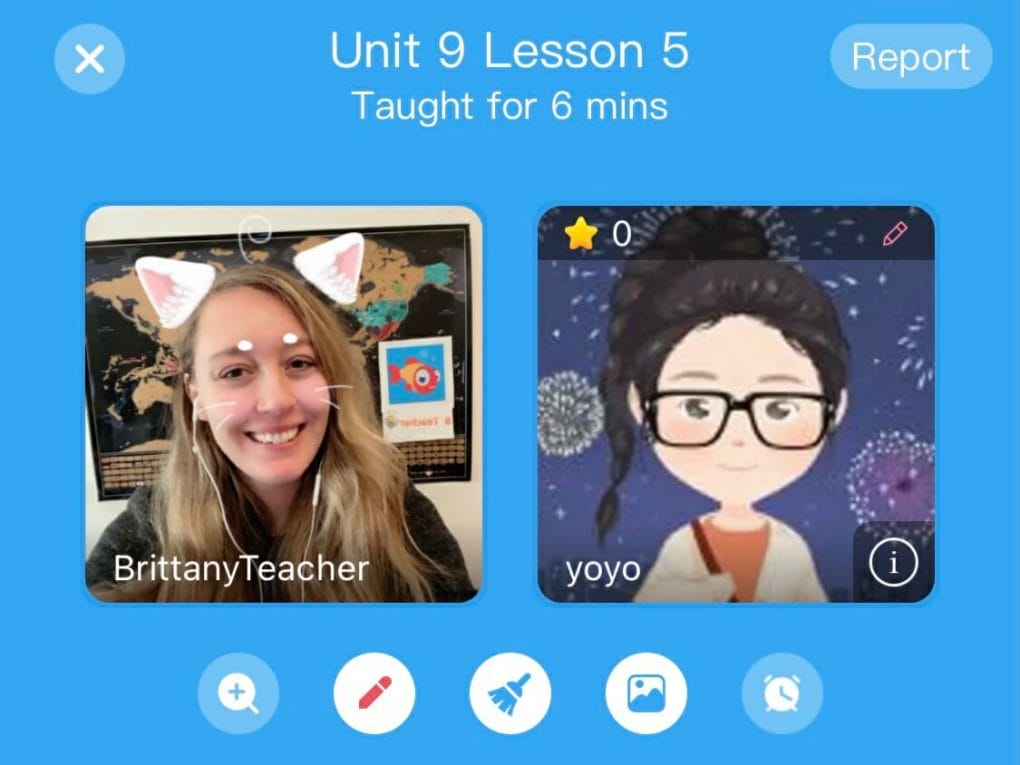
4. Complete the Demo Lesson + PalFish Interview
After you’ve set up your profile and your classroom, you can schedule your interview in the app. The PalFish interview is actually a recorded demo lesson where you must pretend to teach a 5-year-old student with low to zero English ability.
The demo lesson should be at least 15 minutes or longer, and the recording process is taken care of for you in the app. In your demo, you should start with a 20-second introduction and mention your props. Something as simple as:
“Hello, PalFish! My name is Brittany, and I’m from the United States! I love teaching children and have worked as a teacher for more than three years. I enjoy using props like flashcards and stuffed animals to teach my students and make the lesson fun and engaging” (be sure to show off props)
Next, you need to pretend to teach the student how to circle something in the classroom. This will show off your TPR skills! I recommend saying something like:
“Hello, student! Let’s learn how to draw a circle! Show me your finger (show finger excitedly)! Good job! Now, draw a circle on the screen (move a finger in a circle)! Great! Circle (circle motion with finger) Good! Circle one more time! (motion again) Great job!”
Now you can jump into the lesson. Remember to greet the student, introduce the lesson topic, and teach the lesson materials using the provided teacher guide instructions at the bottom of the slides, and award stars.
Scheduling the PalFish Demo Lesson
You can’t access the lesson material until you officially schedule your demo lesson. To book a date and time, you should click on the “schedule” button (blue calendar icon) on the home screen.
When you click your desired time and date in the calendar, a pop-up will appear asking you to confirm. Once you schedule your demo lesson, you will be able to access the lesson slides in the “Appointment” tab (orange calendar icon) on the home screen.
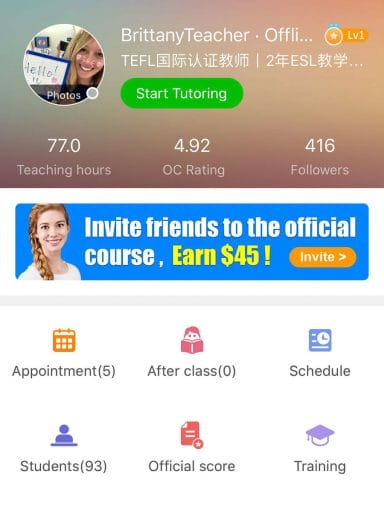
Tips for Passing the PalFish Demo Lesson
Before your interview, I recommend going in and reviewing the slides, reading the teacher guide (TG greyed out button on the bottom corner with teacher instructions), and playing around with the classroom tools such as the pen, the star reward system, eraser, etc. Just press every button so you can get a feel for what actions you can do.
To prepare for the lesson, check out this helpful guide and look to YouTube and watch all the videos showcasing how to ace the PalFish demo lesson. It’ll really help you nail the demo lesson to see someone else do it.
The “interviewers” want to see that you:
- Know what TPR is and use it well – TPR is exaggerative body language, and hand motions that help the student understand what you’re saying, i.e. cupping your ear to signal that you’re listening, pointing to your mouth to signal the student should listen to what you’re saying, etc.
- Manage your time well and cover all of the material provided in the allotted time
- Use the star rewards built into the classroom – be sure to give out all 5 stars to reward the student for a job well done. I recommend spacing the stars out every couple of slides
- Have a good Wi-Fi connection, classroom set up, and quality audio
- Had and used props effectively
- Are an engaging teacher
- Were prepared and knew the lesson material
- Wore a blue t-shirt while teaching
PalFish Interview Props
Some examples of PalFish interview props you can use are alphabet flashcards and first words flashcards, puppets, stuffed animals, a second reward system, a whiteboard, reusable stickers, etc.
The PalFish interview demo lesson is usually the level 2 presentation called “Hello Monkey”, where the main vocabulary words are: dog, cat, fish, monkey, nose, mouth, and eyes. So you should definitely prepare interview props, stuffed animals, and/or flashcards for these words.
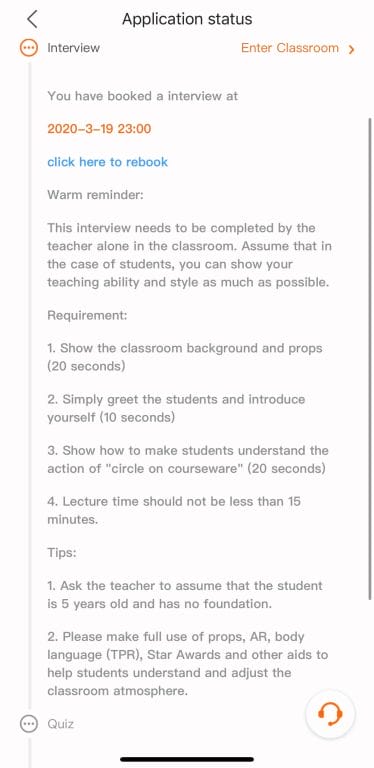
5. Take and Pass the PalFish Quiz
If you pass your demo lesson interview, the next step is to take and pass the PalFish quiz. The quiz essentially tests you on all of the inner workings of PalFish, and it covers the material outlined in PalFish’s Official Handbook.
Before you take the quiz, thoroughly read over the Official Handbook (it can be found on the home page, it’s the icon of a person with a checkmark). The handbook is actually pretty helpful because it covers appointment rules, payment rules, basic info, dress code, complaints, and FAQs.
You can take the quiz as many times as necessary to pass, so don’t feel too much pressure here. Once you pass the demo, you’re basically official!
6. Teacher Info and Certificate Verification
The last step in the entire PalFish application process is awaiting verification of your certificates, information, and profile by PalFish. This doesn’t usually take too long, maybe 48 hours or so.
7. Receive Notice of a Successful PalFish Application + Start Teaching!
Once you pass your interview and application process, you can start teaching! When you first start teaching with PalFish, you’ll mostly have trial lessons from prospective students who haven’t purchased the course yet.
It can take some time to build up to a full schedule of bookings. I recommend frequently posting moments (PalFish social media posts), following students and teachers, and going above and beyond with trial lessons. This should speed up the process of finding regular students. Good luck with your PalFish application!

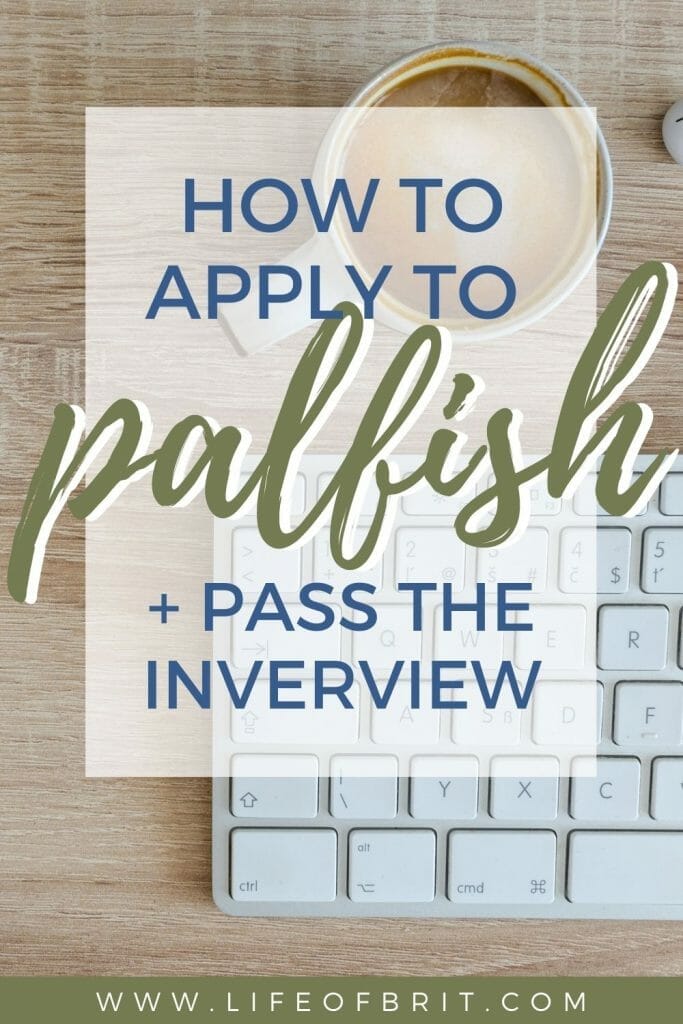
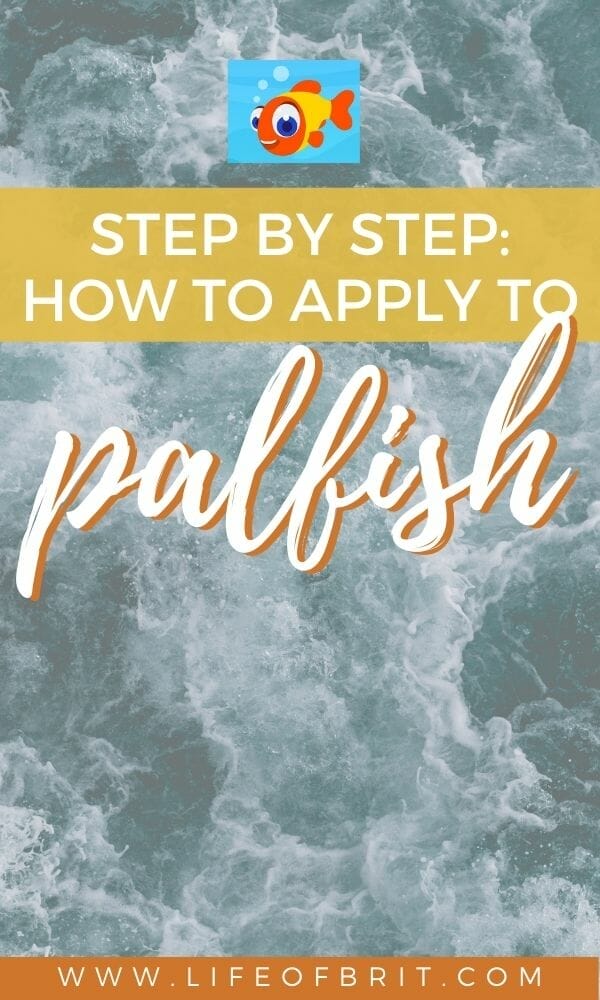

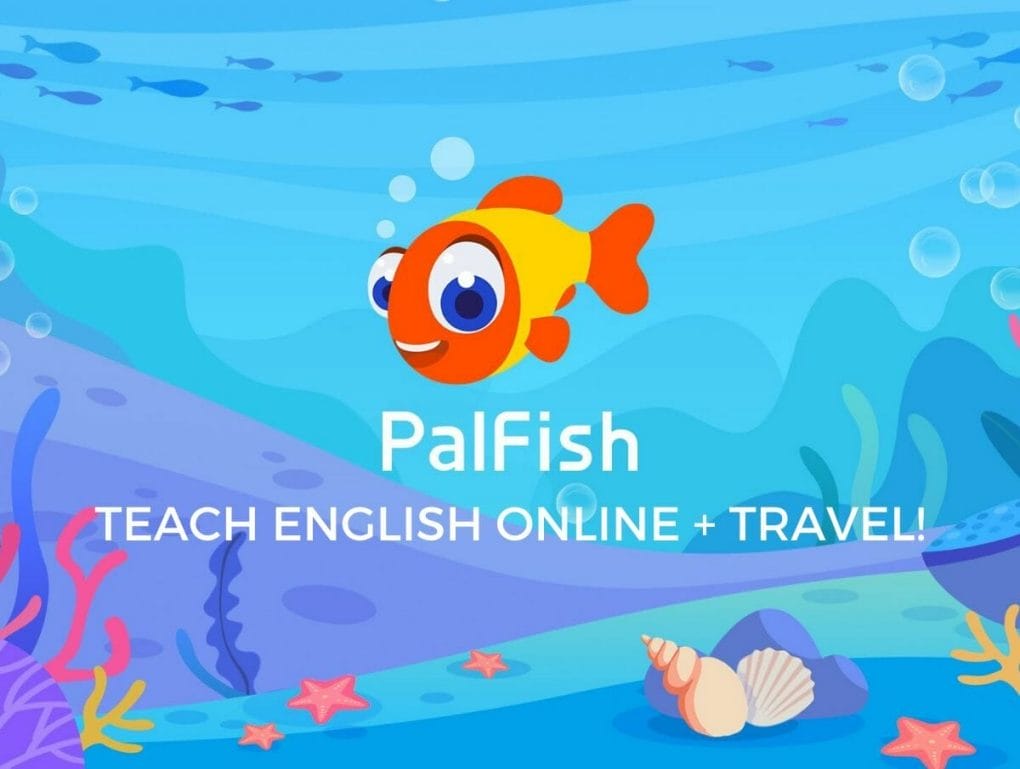

Brittani thanks for your resourceful blog. I am just battling with my Palfish registration. I have done everything as you have said… but everytime I try to register it tells me that my residential address is incomplete. I have tried submitting it in different ways but to no avail. Is there anywhere I can email someone with my query to see if they can assist me?
Hi Joanne! That’s a great question. I’ve never had to contact PalFish in this way, but I recommend trying their socials. Their official FB page is: https://m.facebook.com/ipalfish/?ref=bookmarks and their Insta is @palfish_official
I also found an email that may work but I can’t confirm it’s used or official : [email protected].
I do want to share however that I believe PalFish is on a hiring freeze and not currently hiring foreign teachers because of the new laws in China banning for profit tutoring companies. I’m waiting for more info to update this guide but I wanted to share with you, which may be the reason why your residential address is not accepted.
Hello, I’m from the United Kingdom and not able to join using your referral link. Also, is there still a freeze on recruitment?
Hi Amna, I no longer work with PalFish so I imagine that’s why it’s not working – sorry about that! I need to update this post. As for if PalFish is hiring or not, I saw a post on their Facebook page that they were but I recommend following it for up to date information as I’m no longer teaching with them. Thank you for reading!
Hello just wanna ask, I tried to apply to palfish I already fill up all the information but I didn’t continue. I stopped at the demo/interview part about almost a year now. And now I decided to continue my application. I need some advice is it okay to continue or I will make another account?
I believe the app won’t let you continue forward with an old application, but you could always try reaching out to PalFish to ask them if it’s possible to continue. Otherwise, you’ll likely need to start again. Good luck!
I taught for Palfish for 2 1/2 years and would love to teach again. I unfortunately lost this job because I missed 6 classes in 6 months, only 2 were directly my fault. I had a high rating 4.8 and loved loved loved teaching. How can I get back to it? It’s been a year and I’ve changed internet companies to one more reliable. Internet going out was responsible for 4 misses. When I try to apply again I get blocked.
Hi there! Unfortunately I don’t work for PalFish and haven’t taught with them in a bit so I’m not all that helpful. I recommend trying to contact them directly if possible. But what I will say is that since China banned outside foreign teachers from tutoring Chinese students a couple years ago, many of these companies have stopped hiring, so it could be that? I also recommend trying to apply for other online teaching gigs to see if you can find another company that you enjoy teaching for. I have a new guide up for how to teach online with Cambly you may find useful!! Good luck!